Haier HL40B User Manual
Browse online or download User Manual for LCD TVs Haier HL40B. Haier HL40B User's Manual
- Page / 45
- Table of contents
- TROUBLESHOOTING
- BOOKMARKS



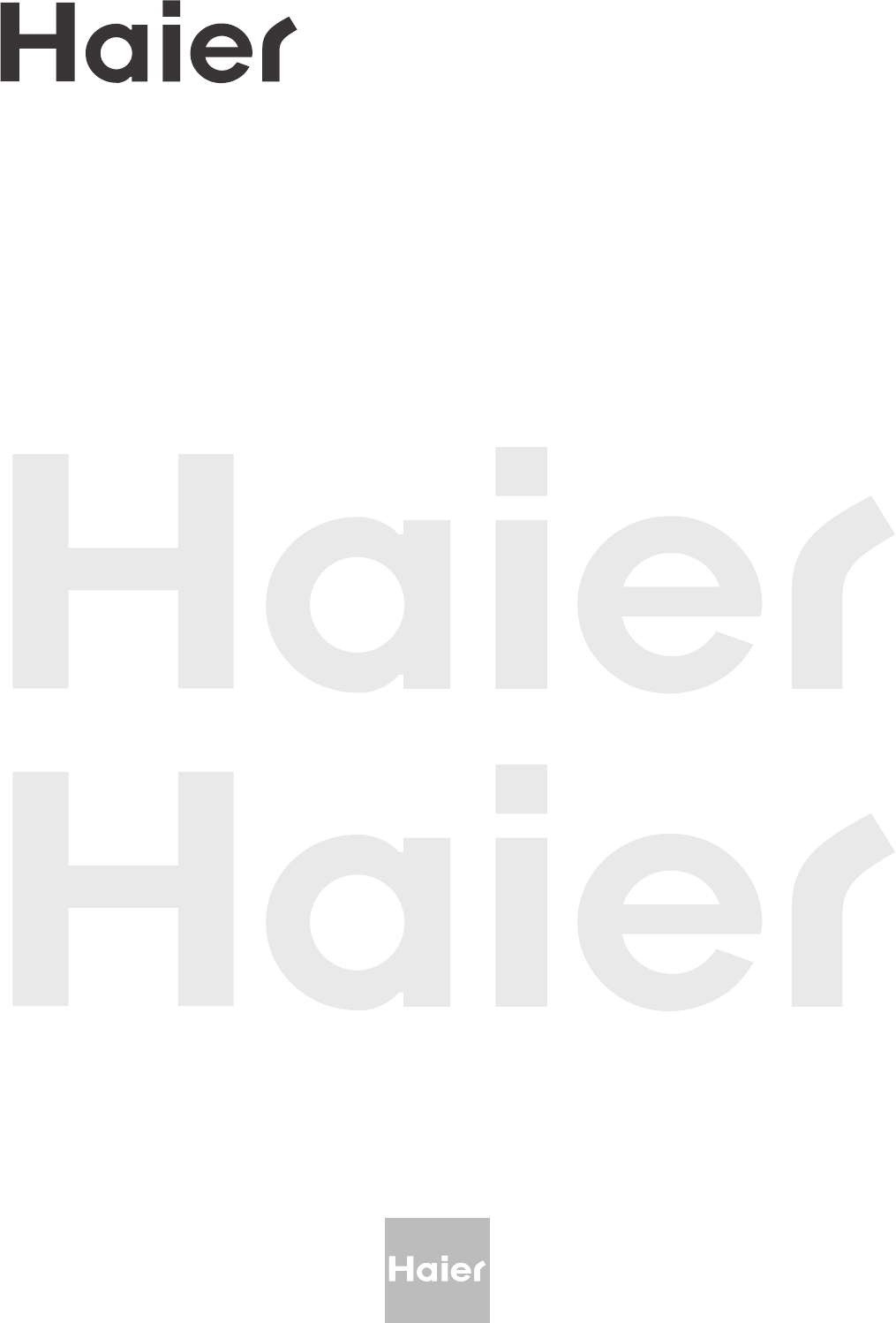
- TFT-LCD TV 1
- OWNER S MANUAL' 1
- FCC STATEMENT 2
- IMPORTANT SAFETY INSTRUCTIONS 3
- SAVE THESE INSTRUCTIONS 4
- Contents 5
- Controls 6
- Connection Options 7
- Function introduction 8
- Antenna Connection 9
- Accessories 9
- Installation 10
- How to connect 11
- How to use 11
- PC connection 13
- Operation 17
- Channel menu 18
- Using the CH+/- buttons 21
- " " 21
- Video menu 22
- Aspect Ratio Control 23
- Audio menu 24
- SAP Broadcasts Setup 25
- Time menu 26
- Function menu 28
- In DTV mode) 29
- Lock setup 32
- Function: 34
- Search Mode (Manual Search) 35
- External Antenna Impedance 42
- Troubleshooting 43
- Warranty 44
Summary of Contents
Please READ this manual carefully before operating your TV, and retain it for future reference. TFT-LCD TVOWNER S MANUAL'MODELS:
Pr2Pb2Y2ANT INPr1Pb1Y1L RL RS-VIDEO VIDEO L R AV OUT L R VCR connectionNOTE: All cables shown are not included with the TV.T
RRS-VIDEO VIDEO L R AV OUT L R Pr2Pb2Y2Pr1Pb1Y1LLRRS-VIDEO VIDEO L R AV OUT L R Pr2Pb2Y2Pr1Pb1Y1LLHo
Pr2Pb2Pr1Pb1L RL RHDMI1 PC/DVIAUDIO IN OPTICAL S-VIDEO VIDEO L R AV OUT L R PCY2Y1Digital Set-top Box- This TV ca
PCHDMI2 ANT INHDMI1 PC/DVIAUDIO IN OPTICAL How to connect1. To get the best picture quality, adjust the PC graphics card to 10242. Us
Pr2Pb2Y2Pr1Pb1Y1L RL RS-VIDEO VIDEO L R AV OUT L R External Equipment ConnectionsThe TV has a special signal output capabilit
Cable sampleHDMI Cable(not supplied with the product)HDMI to DVI Cable(not supplied with the product) Analog Audio Cable(Stereo to RCA type)(not suppl
HDMI1 PC/DVIAUDIO IN OPTICAL Power sourceTO USE AC POWER SOURCEUse the AC polarized line cord provided for operation on AC. Insert the AC
Switching On/Off the TV setChoose the Menu LanguageWhen you start using your set for the first time, you must select the language which will be used f
This TV set has three methods to set channels, which are respectively Auto Scan, manual Scan fine tune. In this section, how to use the remote contr
Manual ScanChannel menu If excessive channel signals of unwanted programs are received in local area, manual search function is recommended.1 Pres
2 TV LCD-TFTTHIS SYMBOL INDICATES THAT HIGH VOLTAGE IS PRESENT INSIDE. IT IS DANGEROUS TO MAKE ANY KIND OF CONTACT WITH ANY INSIDE PART OF THIS PROD
Channel menuEdit Program1 Press the MENU button and then use / button to select the Channel menu.2 Press the button and then use / bu
Select the desired program1 Using the CH+/- buttons. Press the CH+ button to select a channel number in number increasing direction. Pre
How to customize your own picture statusHow to select picture modesVideo menu ContrastThis will adjust the intensity of bright parts in the picture bu
- Lets you choose the way an analog picture with a 4:3 aspect ratio is displayed on your TV with a 16:9 ratio picture format.- Note: If a fixed image
Audio menuNormal sound with moderate bass and treble setting.Designed to reduce the bass and treble which enhances the voice for news programs.Enable
Audio menuSAP Broadcasts Setup- This TV can receive MTS stereo programs and SAP (Secondary Audio Program) that accompanies the stereo program;if the
Date /Time setting Time menu1 Press the MENU button and then use / button to select the Time menu.2 Press the button and then use / b
Sleep Timer setting Time menuThe sleep timer automatically shuts off the TV after a preset time (from 15 to 120 minutes).1 Press the MENU button a
Function menuNote: The captions do not always use correct spelling and grammar. Not all TV programs and product commercials are made for broadcast wit
This allows you to modify how digital captions are displayed on your TV.Select from the following options to change the visual characteristics ofyour
Owner s Manual 3 IMPORTANT SAFETY INSTRUCTIONS Read all of the instructions before using this appliance. When using this appliance, a
Adjust menu- When RGB connect to PC input and select the VGA, this function is used.Adjustment for screen Position, Size, Phase, Reset- Display PC Ad
Parental Control can be used to block specific channels, ratings and other viewing sources.The Parental Control Function is used to block program view
Lock setup1. Press the MENU button and then use / button to select the LOCK menu.Then, press the button. The TV is set up with the initial pa
Note : The will automatically block certain categories that aremore restrictive . For example, if you block TV-Y category, thenTV-Y7 will automati
- Brief Info shows the present screen information.- Press the INFO button to show the Brief Info on the screen.- Press the INFO button or EXIT button
Setting Up Your Remote ControlAfter it has been set up properly, your remote control can operate in six different modes:TV, VCR, CABLE, DVD, SETBOX or
Setting Up Your Remote ControlCode Display Mode1 Press and release SELECT button to desired device.2 Press and hold OK button, then press SELECT butto
Remote Control CodesTVHaierAbexAdmiralAdventuraAikoAkaiAlaronA-MarkAmbassadorAmerica ActionAmproAnamAnam NationalAOCArcherAudinacAudiovoxBaysonicBelco
Remote Control CodesTVSquareviewSSSStarliteSupre-MacySupremeSylvaniaSymphonicTandyTatungTCLTCLTechnicsTechnol AceTechwoodTeknikaTelefunkenTMKToshibaTo
Remote Control CodesVCRNO. B ran d Cod e 1 2 3 4 5 6 7 8 9 10 11 12AdmiralAiwaAkaiAudio Dyn
SAVE THESE INSTRUCTIONS Thank you for using our Haier product. This easy-to-use manual will guide you in getting the best use of your product. Rememb
Remote Control CodesOperationRECEIVERNO. B ran d Cod e 1 2 3 4 5 6 7 8 9 10 11 12AiwaDenonFisherJVCKenwo
To remove dirt or dust, wipe the cabinet with a soft, dry, lint-free cloth. Please be sure not to use a wet cloth.MaintenanceCleaning the Screen- Earl
The specifications shown above may be changed without prior notice for quality improvement.1366X768(Dot)120V~ , 60HzExternal Antenna Impedance 75 ohm
Troubleshooting For the sake of time and cost, it is strongly recommended that you check out the problem by yourself according to the instructions l
WarrantyWarrantyThis Haier brand product, when shipped in its original container, will be free fromdefective workmanship and materials, andagrees that
ContentsIntroductionOwner s Manual 5War nin g . . . . . . . ... ... ... ... .. . . . . . . . . . . . . . . . . . . . . . . . Saf ety I nst ruc tio
-This is a simplified representation of front panel.-Here shown may be somewhat different from your TV. ControlsIntroduction6 TV LCD-TFTFront panel
PCPr2Pb2Y2AC INHDMI2 ANT INPr1Pb1Y1L RL RHDMI1 PC/DVIAUDIO IN OPTICAL S-VIDEO VIDEO L R AV OUT L R Back pane
SELECTCH.LISTFAV.LISTAUDIO LISTPIP SWAPAUDIO SWAPPOSITIONCCP .MODES.MODEFREEZEENUTIMENPUTINFOEXITRACSAPSLEEPVOL+CH+Q.VIEWOKVOL-CH-POWERTurns your TV
Generally speaking, to enjoy a clearer picture, we recommend that you use a CATV system or an outdoor antenna .In different places, the suitable a
 (58 pages)
(58 pages) (76 pages)
(76 pages)
 (47 pages)
(47 pages)
 (195 pages)
(195 pages)







Comments to this Manuals