Haier 29F5D User Manual
Browse online or download User Manual for TV Accessories Haier 29F5D. haier 29F5D User Manual
- Page / 45
- Table of contents
- BOOKMARKS



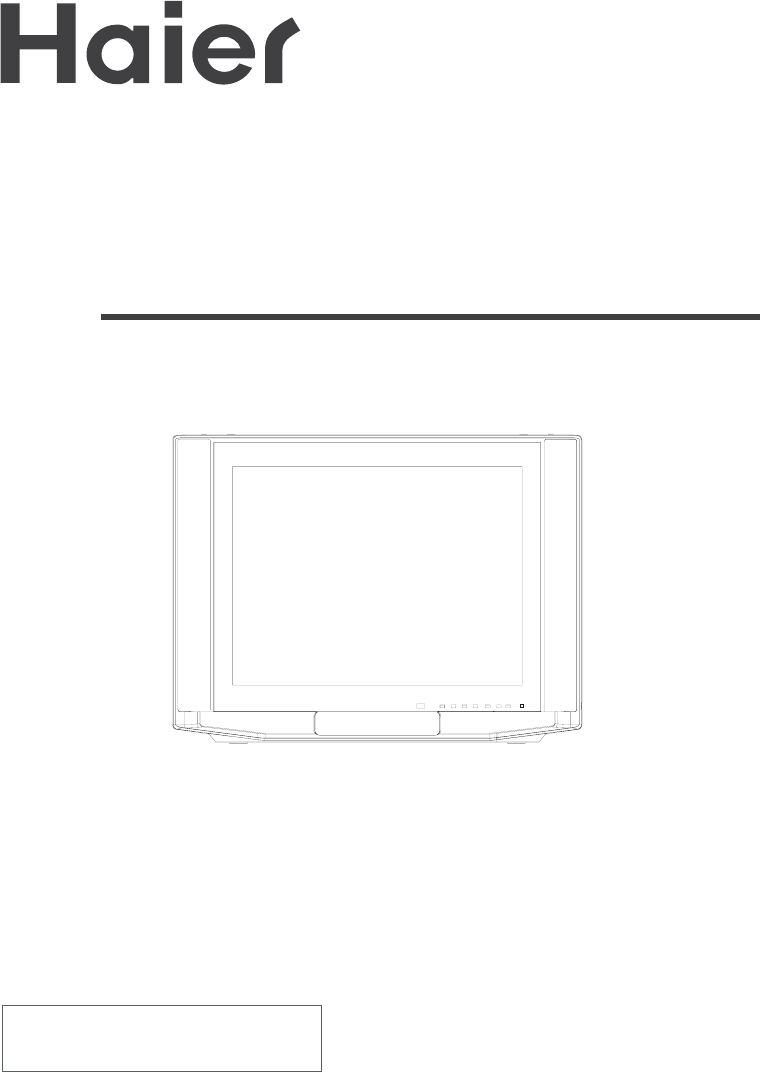
- OWNER'S MANUAL 1
- CONTENTS 2
- Warning and Cautions 3
- Installation 4
- Antenna connection 4
- Battery installation 4
- IN AV1IN 5
- The Screen Display Menu 7
- Switch on/ off the TV set 8
- VO L- VO L+ 10
- Auto search 11
- VOL- VOL+ 12
- Tune (Continued) 13
- Program edit 13
- Picture Adjusting 16
- Set the picture quality 16
- Picture Adjusting (Continued) 17
- Color Temp Function 17
- 3A Optimize Function 18
- 3DNR Function 18
- Comb filter Function 19
- Layer En./Color En. Functions 19
- Sound M ode 20
- Sound Adjusting (Continued) 21
- Equalizer and Mute functions 21
- Time Set Up Function 22
- On/Off Time function 22
- C A LL/HELP 23
- FUNCTION 24
- P assw ord 27
- P assw ord 28
- FAVO RITE 30
- Others Functions (Continued) 31
- VGA input adjustm ent 31
- Multi-Media Player System 32
- To start the m edia play 33
- CAL./EXIT 34
- or button to set 37
- Select source Port: 39
- Set up Functions 40
- To select language 40
- To display the version 40
- Rem oving USB device 40
- VCR Etc 41
- VCR(S-VIDEO TERM INAL) 42
- Normal or W eak Volum e 43
- 920 W x 695 H x 530 D 44
- 817 W x 616 H x 515 D 44
- Dim ensions (mm) 44
- Power consum ption 44
Summary of Contents
Please READ this m anual carefully before operating the unit, and keep it for future re ference. COLOR TV RECEIVER OWNER'S MANUALThe O w ner‘s M
CH+CH-VO L- VO L+MENUSW APSCANWatching TV Programs (continued)Sw ap function enables quick sw ap to the last watched program .Program sw ap and auto
CH+CH-VOL- VOL+MENUVHF-L 188.16 MHz CH NO:4Auto SearchTuneThe TV set has three methods to set the channels, which are Auto search, S earch and
CH+CH-VOL- VOL+MENUC A LL/HELPTune (Continued)SearchSearch1. Press the CH+/- buttons or Direct select button to select the desired channel num ber.2.
CH+CH-VOL- VOL+MENUCH+CH-VOL- VOL+MENUCH+CH-VOL- VOL+MENUFine Tune Program Lock buttonsTune (Continued)Fine Tune and Program Lock functionsIf the pic
CH+CH-VO L- VO L+MENUCH+CH-VOL- VOL+MENU2. Press the MENU button to display the m enu, then press CH+/-buttons to select TUNE m enu, press VOL+
CH+CH-VOL- VOL+MENUCH+CH-VOL- VOL+MENUCurrent Program 3Exchange Program 9ExchangeExchangeTune (Continued)Exchange ProgramsExchange Program
CH+CH-VOL- VOL+MENUP.STDPICTUREPicture AdjustingSelect the picture m odes and set the picture qualityHow to select the picture m odes Y ou can quickl
CH+CH-VOL- VOL+MENUColor Temp FunctionColor Temp Function PICTUREPicture Adjusting (Continued)1. Press the PICTURE button, the Picture m enu will a
CH+CH-VOL- VOL+MENUCH+CH-VOL- VOL+MENUPICTUREPICTUREPicture Adjusting (Continued)3A Optimize On Com b filter Off3DNR OffLayer
CH+CH-VOL- VOL+MENUCH+CH-VOL- VOL+MENUPICTUREPICTUREPicture Adjusting (Continued)Comb filter and Layer En./Color En. FunctionsComb filter FunctionLaye
* For your enjoym ent of this TV set, please read this m anual carefully and keep it good for future reference.CONTENTSBefore OperationBasic Operation
CH+CH-VOL- VOL+MENUAdjusting the Balance item3D M ono3D dynam ic surroundSetting "O n "SRS DialogTrubassW ooferEnhance bassStandardNewsUse
CH+CH-VOL- VOL+MENUCH+CH-VOL- VOL+MENUEqualizer functionXSOUNDMUTESound Adjusting (Continued)Equalizer and Mute functions1. Press the SOUND button, th
CH+CH-VOL- VOL+MENUCH+CH-VOL- VOL+MENUTIMETIMEThis m odel has time set function such as On/Off Time, Sleep and Rem ind Time, etc.The unit of the TIME
CH+CH-VOL- VOL+MENU 3 PAL 50 BG TIMEC A LL/HELPTime Set Up Function (Continued)Remind Program FunctionRem ind Program FunctionWith Rem ind Pro
CH+CH-VOL- VOL+MENUCH+CH-VOL- VOL+MENUFUNCTIONFUNCTIONSelect the m enu Language and Screen Saver function Set Up FunctionHow to select the m enu Langu
CH+CH-VOL- VOL+MENUCH+CH-VO L- VO L+MENUFUNCTIONFUNCTION Set Up Function (Continued)Select Switch on m ode and HDM scan functionSelect Switch on m od
CH+CH-VOL- VOL+MENUCH+CH-VOL- VOL+MENUFUNCTIONFUNCTION Set Up Function (Continued)Tilt function and setting Transparency M enuTilt function W hen the
CH+CH-VOL- VOL+MENU P assw ord ----H.LO C KC hange your passw ordSetting the LockThis TV set provides you with the LO C K function, you can choos
CH+CH-VOL- VOL+MENUH.LO C KSetting the Lock (Continued)Setting the LockP assw ord ----Setting the LockThere are Child Lock and C hannel lock set
CH+CH-VOL- VOL+MENU Zoom 4:3CAL./EXITSTILLZOOMOthers Functions Calendar functionNote: The calendar can not renew autom atically.C
Warning and Cautions 1. W hen you clean the TV set, please pull out the pow er plug from AC outlet. D on’t clean the cabinet and the screen with
CH+CH-VOL- VOL+MENUCH+CH-VO L- VO L+MENU 1 2 2 3 3 4 4 5 5 6 6 7 7 8 8 No . ProgramCurrent
CH+CH-VOL- VOL+MENUTV/AV1. Press the TV/AV button, then press CH+/-buttons to select the PC input m ode. P ress the VO L-/+ buttons to confirm .. Pr
Multi-Media Player SystemMulti-m edia player preparation1. S upported equipm ent 1)E quipm ent supporting M ass S torage agreem ents include U S B, m
CH+CH-VOL- VOL+MENUDIGITAL MEMORY CARDCOMPACT FLASH128MBCARDMULTIMEDIA128MBM EM O RY S TICK128MBID128M BSD128M BTV/AVMulti-Media Player System (Contin
//ZOOMC A LL/HELPCAL./EXITMulti-Media Player System (Continued)SETUPFile copyCardUSBRemove USBP ress ENTER key to play this devicesAAA Multim edia Pla
CAL./EXITZOOMC A LL/HELPMulti-Media Player System (Continued)Multi-M edia Player To select stream m edia broadcast system 1.P ress the or button to
CAL./EXITMulti-M edia Player Multi-Media Player System (Continued)The day w ent aw ay .MP3Play m ode standard The day you w ent aw ay.MP3
CAL./EXITC A LL/HELPMulti-Media Player System (Continued)Multi-M edia Player To play Movie1. P ress the or button to select the Movie option.E08-8S
CAL./EXITMulti-Media Player System (Continued)Multi-M edia Player F-007 .JP GF-008 .JP GF-009 .JP GF-010 .JP GF-011 .JP GF-012 .JP GMP3The day you w e
/C A LL/HELPMulti-Media Player System (Continued)CardSelect source Port:USBF-007 .JP GF-008 .JP GF-009 .JP GF-010 .JP GF-011 .JP GF-012 .JP GR ootF-00
InstallationAntenna connection G eneral speaking, to enjoy a clearer picture, we recom m end that you use a CATV system or an outdoor antenna .In d
Set up FunctionsMulti-Media Player System (Continued)LanguagesVersionPress ENTER button to SETUP menuAAA Multim edia PlayerAAA Multim edia PlayerSETUP
YUVVIDEOAUDIOVGA INPr(cr)Pb(cb)AVO U TLRAV2IN AV1INLRLRLRExternal connectionsIn the follow ing, the methods of connecting the video/audio system and
TO AUDIO/VIDEO INPUT(Cr)(Cb)(Y)TO AUDIO LEFT OUTPUTTO AUDIO RIGHT OUTPUTTO S-VIDEO OUTPUT TO AUDIO LEFT OUTPUTTO AUDIO RIGHT OUTPUTDVD VCR(S-VID
BREAKDOW N PHENO M ENONPICTURE SOUNDCHECKINGThe aerial direction and connectionEnsure that the pow er supply is connected to the TV set and turned on.
Specifications34F5D29F5D920 W x 695 H x 530 D817 W x 616 H x 515 D B/G,D/K, M[The specifications of different m odels]different Design and specificat
S-video input terminal: S pecial video S-VIDEO AUDIO: L/MONO Track L/MONO ,R Track RAV output terminals: VIDEO AUDIO L/MONO Track L/MONO ,R Track RA
Mute button I/II select buttonPicture still buttonScreen call/help buttonHDM m enu call buttonProgram scan buttonDirectDigitalProgram sw ap butto
MENU Lock SetThe Screen Display Menu For your convenience of operation, here lists the screen display m enus of this m odel as your re ference. No
POW ERSwitch on/ off the TV set In the follow ing, the methods of using pow er sw itch and rem ote control to sw itch on/off pow er supply for the
CH+CH-VOL- VOL+MENUWatching TV ProgramsWatching TV program sCH+CH-VOL- VOL+MENUCH+CH-VOL- VOL+MENUHow to select the TV program Select the desired prog
 (47 pages)
(47 pages)







Comments to this Manuals