Haier L37A9-AKF User Manual
Browse online or download User Manual for TV Accessories Haier L37A9-AKF. haier L37A9-AKF User Manual
- Page / 47
- Table of contents
- TROUBLESHOOTING
- BOOKMARKS



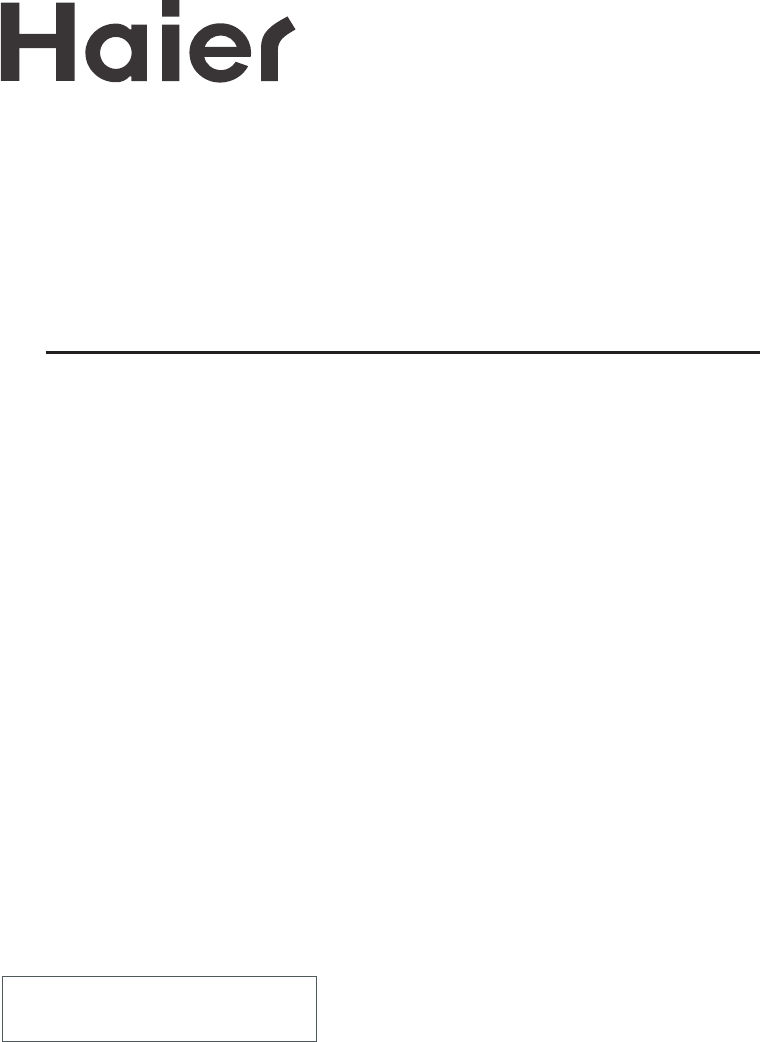
- OWNER'S MANUAL 1
- DO NOT OPEN 2
- RISK OF ELECTRIC SHOCK 2
- CONTENTS 3
- Safety Precautions 4
- Precautions 6
- Battery loading 6
- Keys and Ports 7
- Keys and Ports (continued) 8
- Keys of remote control 9
- OSD display 10
- Power on/off 11
- Viewing TV Program 12
- Viewing TV Program(continued) 13
- Automatic search 14
- Tuning(continued) 15
- Adjusting the Picture 19
- Adjusting the Sound 20
- Sound limit and mute 21
- Setting the Timer 22
- Setting the Timer (continued) 23
- Setting the Function 24
- (continued) 25
- Menu timeout option 25
- Menu background option 25
- Child Lock 26
- De-interlace 27
- PC Setup 28
- Setting the other Function 29
- Stream Media Broadcast System 30
- 1、Jack of card :Instructions 31
- Removing USB device 32
- AAA Multimedia Player 33
- HELPENTER 33
- Antenna connection 39
- Video output 40
- Audio output 40
- DVD digital box 41
- (DTV-STB) 41
- PC/DVI 42
- AUDIO IN 42
- D-SUB IN 42
- External speaker installation 43
- Troubleshooting 44
- Specification 45
- Specification(continued) 46
- 0090507703 47
Summary of Contents
Please read this manual carefully before operating the unit, and keep it for future reference. TFT-LCD COLOUR TELEVISION RECEIVEROWNER'S MANUA
OSD displayPicture menuBrightness 50Contrast 50Saturation 50 Hue 5
Power on/offPower on/off 3 8Power ON/OFF1.Switch on power supply (indicator in red in standby)2.If the television is on standby mode , you could pre
CH+CH-VOL- VOL+MENUViewing TV Program观看电视节目Program playHow to select programSelect desired programChoose the proper volume you likePress VOL+/- button
CH+CH-VOL- VOL+MENUViewing TV Program(continued)Quick view and program scanQuick view function can back to the channel you watched just now quicklyPro
CH+CH-VOL- VOL+MENUCH+CH-VOL- VOL+MENUTuningThere are three ways of searching:automatic search,manual search and MFTmanual fine tune)You may operate i
CH+CH-VOL- VOL+MENUCH+CH-VOL- VOL+MENUBCAPicture Audio Tuner Func PC TimeTuning(continued)Manual searchManual search5. Press VOL+/- button to start se
Tuning(continued)MFTMFT(manual fine tune) When you can't get a satisfactory picture and audio effect, you can fine tune to obtain.5. Press VOL
CH+CH-VOL- VOL+MENUCH+CH-VOL- VOL+MENUTuning(continued)SkipSkip4. Press VOL+/- button to set it On. 5. Press MENU button to close the menu. When you s
CH+CH-VOL- VOL+MENUCH+CH-VOL- VOL+MENUBCAPicture Audio Tuner Func PC TimeTuning(continued)Channel exchange and editThe function of channel exchange wi
CH+CH-VOL- VOL+MENUPSMMultiple picture modesAdjusting the Picture Set the parameter of USER2. Press CH+/- button, move to the option you want to adjus
CAUTIONRISK OF ELECTRIC SHOCK DO NOT OPENWarning*To avoid electric hazards, it is strongly suggested that the back cover not be opened, as there is n
CH+CH-VOL- VOL+MENUMultiple Sound Modes Adjusting the SoundHow to select the sound modeYou may select the mode you want from the four preset modes
CH+CH-VOL- VOL+MENUAdjusting the Sound (continued)Sound limit and muteHow to use the MUTE function1、Press MUTE button, a sign will appear at the top
CH+CH-VOL- VOL+MENUSetting the TimerTimer on/off 2、Press CH+/- to move to On Time, Press VOL+ to enter the digit position18:00)。, and then press CH+/-
CH+CH-VOL- VOL+MENUSetting the Timer (continued)On Prog.On Prog.4.Press VOL+/- button to set the channel number you want(eg. 18)1、Press MENU to displa
CH+CH-VOL- VOL+MENUCH+CH-VOL- VOL+MENUBCAPicture Audio Tuner Func PC TimeSetting the FunctionLanguage and the OSD positionHow to select the language o
CH+CH-VOL- VOL+MENUCH+CH-VOL- VOL+MENUSetting the Function(continued)基本操作Menu timeout optionIf time you set in OSD menu expires after the latest press
CH+CH-VOL- VOL+MENUCH+CH-VOL- VOL+MENUSetting the Function(continued)PIPPIPChild Lock23PIP Size OffPIP Source VGAP
CH+CH-VOL- VOL+MENUSetting the Function(continued)De-interlaceDe-interlaceUsing this function,you could improve the effect of the picture.MOTION
CH+CH-VOL- VOL+MENUPC SetupPC setupPC setup25You could adjust the correlative item if you use this set as a monitor1.Press MENU and VOL+/- toselect th
CH+CH-VOL- VOL+MENUCH.EDITSLEEPPicture still,sleep timer and program editPicture stillSetting the other FunctionSleep timer Using this function, the
CONTENTSSafety precautionsPreparation for the Remote ControlKeys and Ports Front panel Side panel Back panelKeys of remote controlOSD displayPow
Stream Media Broadcast System27Stream media play prepare1. Supporting equipment 1.Equipment supporting Mass and Storage agreements include USB, mobile
28Stream media system setupNote: Memory cards or USB devices are not supplied with this TV.USB setup1 Insert USB in the card slots at the left side th
29Removing USB device1 ¡ü¡ýpress RETURN button to exit menu.3 Remove the memory card/USB device.4 If to remove the card device, press RETURN butto
301. Press up or down to select the item with up or down.↑↓2、Press or to select the desired item of submenu with left or right.3、Press ENTER bu
311. Press up or down button to select Picture item.2. Press ENTER button to enter the menu of play.3. Press again up or down button to select desir
321. Press up or down button to select "Music" option.2. Press ENTER button to enter play menu. 3. Press up or down button toselect desir
331. Press up or down button to select "Movie" option.2. Press ENTER to enter play menu.3. Press again up or down button to select desired
341. Press up or down button to select "Music and Pic" option, and press ENTER button to enter menu.2. Press up or down to select desired
351. Press up or down to select"File Copy" item.2. Press ENTER button to enterthe copy menu.3. Press ENTER button to enter the file menu, a
Generally speaking,to enjoy a clearer picture.We reconmmend thatyou use a CATV system or an outdoor antenna.In different places,the suitable antenna t
1The product should be tightly fixed to avoid drop damages and even fire.To avoid fire hazards, do not use this product under direct sunlight or close
37Output signalVCRVideo outputAudio outputTVANT.DVI IND-SUB INVIDEO OUT S-VIDEO IN VIDEO IN Y R-AUDIO-L OUT POWER W
VCRVCRS-VIDEO VCRDVD digital box (DTV-STB)DVD PlayerS-VIDEO outputY、Pb,Pr outputVideo outputAudio outputYPbPr38ANT.DVI IND-SUB INVIDEO OUT S-
39ANT.DVI IND-SUB INVIDEO OUT S-VIDEO IN VIDEO IN Y R-AUDIO-L OUT POWER WOOFERCb/Pb Cr/PrR-AUDIO-L OUT L -
Screw holeWoofer installationExternal speaker40Connecting Additional EquipmentsExternal speaker installation1. Face the LCD screen upside down on a
41Determine and try to solve the problems of your television by yourself before applying for technical assistance by authorized after-sales service.Do
SpecificationModelL37A9-AK/L37A9-AKFPower ~150V-240V£¬50/60HzPower consumptionAverage£º180Wstandby consumption£º<3WLCD screensize£º37.02 inch (94.0
43Input mode Refurbish frequency(Hz) Remark 640x480 60 800x600 60 , 75 1024x768 60 , 75 / Resolution Vertical(Hz) Horizontal(KHz)
010090507703
2 Don't use or store inflammable materials near the product to avoid explosion or fire hazards.Don't place the product in a humid area
3Precautions Battery loading1.Slide open the cover of the battery compartment on the back of the remote controller.2.Load two 7# alkaline batt
Keys and PortsFront panelSide panelPOWER- CH + - VOL +1、CH-/+ : 2、VOL-/+ : 3、TV/AV: :TV-VIDEO-SIDE VIDEO-S VIDEO-YUV- USB-VGA-DVI4、MENU: 5、6 、7、
1、POWER:2、R- :4513 PC/DVI AUDIO INAC power inputFor PC display purpose. Connects to the VGA analog output connector of the PC display card. exte
Keys of remote control6The remote controller cannot be operated unless the batteries are properly loaded.Note:The function just takes the remote contr








Comments to this Manuals