Haier HL26S User Manual
Browse online or download User Manual for Televisions Haier HL26S. haier HL26S User Manual
- Page / 44
- Table of contents
- TROUBLESHOOTING
- BOOKMARKS



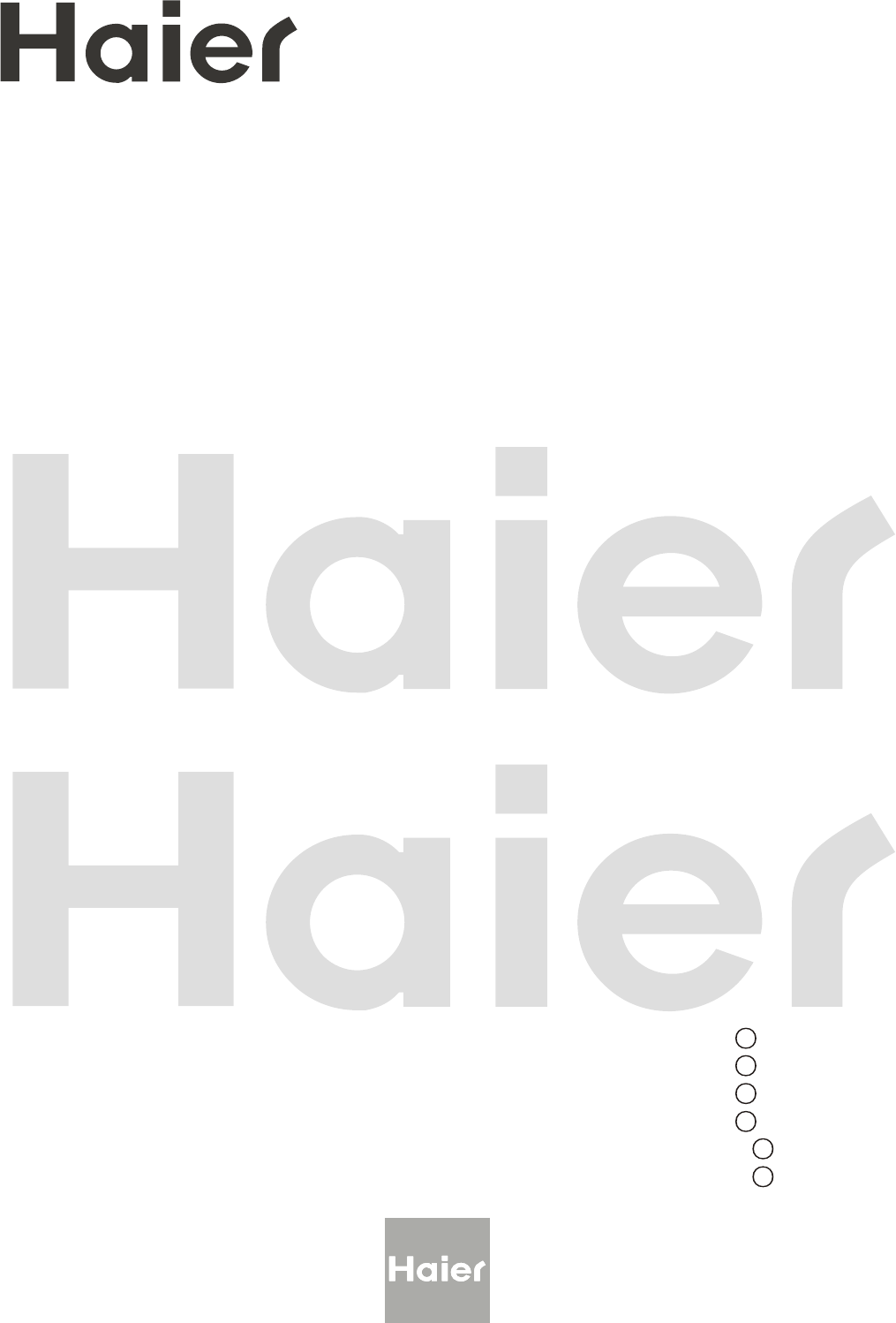
- TFT-LCD TV 1
- OWNER S MANUAL' 1
- FCC STATEMENT 2
- IMPORTANT SAFETY INSTRUCTIONS 3
- SAVE THESE INSTRUCTIONS 4
- Contents 5
- Controls 6
- Connection Options 7
- Universal Remote Control 8
- Antenna Connection 9
- Accessories 9
- VCR connection 10
- Choose Your Connection 10
- External A/V Source Setup 11
- DVD connection 11
- Digital Audio Output 12
- DTV connection 12
- PC connection 13
- 14 TV LCD-TFT 14
- Cable sample 15
- AUDIO-R 16
- AUDIO- L 16
- Take the table stand off 17
- Operation 18
- Channel menu 19
- Select the desired sound 21
- Select the desired program 21
- Video menu 22
- Audio menu 23
- Time menu 24
- Audio menu 24
- Time menu 25
- Function menu 26
- Adjust menu 28
- Lock Menu 29
- Other Functions 32
- Remote Control 34
- Maintenance 40
- Product Specification 41
- Troubleshooting 42
- Warranty 43
Summary of Contents
Please READ this manual carefully before operating your TV, and retain it for future reference. TFT-LCD TVOWNER S MANUAL'MODEL :
L R AUDIOS-VIDEO ANT INAV INVideo L R Video L R L R VCR connectionNOTE: All cable
VIDEO PrPbYPrPbYOPTICAL PC/DVI AUDIO IN L R AUDIOS-VIDEO COMPONENT INAV INVideo L R Video
OPTICAL L R AUDIO L R HDMI/DVI IN 2PC INVIDEO PrPbYPrPbYOPTICAL PC/DVI AUDIO IN L R AUDIOC
HDMI/DVI IN 1 HDMI/DVI IN 2PC INVIDEO PrPbYPrPbY PC/DVI AUDIO IN How to connect1. To get the best picture quality, adjust the PC graphi
When the source device(DVD player or Set Top Box) supports HDMIHow To Connect1. Connect the source device to HDMI port of this TV with an HDMI cable(n
HDMI Cable(not supplied with the product)HDMI to DVI Cable(not supplied with the product) Analog Audio Cable(Stereo to RCA type)(not supplied with the
VIDEO AUDIO-R AUDIO- LPower sourceTO USE AC POWER SOURCEUse the AC polarized line cord provided for operation on AC. Insert the AC cord plu
InstallationYou can take off the table stand if you don`t want to use the table stand.Take the table stand offPlease release the screws 6XM4, see the
Choose the Menu LanguageWhen you start using your set for the first time, you must select the language which will be used for displaying menus and ind
This TV set has two methods to set channels, which are respectively Auto Scan, Add Channel Scan. In this section, how to use the remote control to s
2 TV LCD-TFTTHIS SYMBOL INDICATES THAT HIGH VOLTAGE IS PRESENT INSIDE. IT IS DANGEROUS TO MAKE ANY KIND OF CONTACT WITH ANY INSIDE PART OF THIS PROD
Channel menuAdd Channel ScanRename 1 Press the MENU button and then select the Channel menu.2 Press the or OK button and then use / button
1 Also can enter channel number directly,eg:2-0. Using the CH+/- buttons. Press the CH+ button to select a channel number in number increasing di
Video menu ContrastThis will adjust the intensity of bright parts in the picture but keep the dark parts unchanged. BrightnessThis will adjust the lig
Audio menu Normal sound with moderate bass and treble setting.Designed to reduce the bass and treble which enhances the
SAP Broadcasts SetupThis TV can receive MTS stereo programs and SAP (Secondary Audio Program) that accompanies the stereo program; if the station tran
OperationSleep Timer setting The sleep timer automatically shuts off the TV after a preset time (from 5 to 240 minutes).1 Press the MENU button and
Operation1 Press the MENU button and then use / button to select the Function menu.2 Press the or OK button and then use / butto
OperationChannelVideoAudioTimeLockFunctionMenu Language EnglishDTV Caption StyleOSD Timeout MiddleOSD Transparency MiddleDNR
OperationOSD Timeout1. Press the MENU button and then use / button to select the Function menu.2. Press the button and then use / bu
Parental Control can be used to block specific channels, ratings and other viewing sources.The Parental Control Function is used to block program view
Owner s Manual 3 IMPORTANT SAFETY INSTRUCTIONSRead all of the instructions before using this appliance. When using this appliance, always
1. Press the MENU button and then use / button to select the LOCK menu. Then, press the button. The TV is set up with the initial passw
C Children C8+ Children eight years and older G General Programming, suitable for all a
TV-PGBrief Info shows the present screen information.Press the INFO button to show the Brief Info on the screen.Press the INFO button or EXIT button t
Other FunctionsLets you choose the way an analog picture with a 4:3 aspect ratio is displayed on your TV with a 16:9 ratio picture format.NoteIf a fix
OperationRemote ControlNoteThe remote control might not be compatible with all DVD Players, VCRs and Cable boxes.Control OperationTo control a device
OperationRemote Control5. When the device turns ON, press and release the OK key to program the control with the new code, saving the code and exi
Remote Control CodesOperationRemote ControlTVNO. Brand Code 1234567891011121314151617181920212223242526272829303132333435363738394041424344
Remote Control CodesOperationRemote ControlDVDNO. Brand Code1234567891011121314151617181920212223242526272829303132333435363738394041
OperationRemote Control CodesRemote ControlRadio Shack/RealisticRadixRCARealisticRicohRuncoSamsungSansuiSanyoScottSearsSharpShintomSignatureSignature
OperationRemote Control CodesRemote ControlNO. Brand Code 12345678910111213141516171819202122232425262728293031323334353637AUDIOAi
SAVE THESE INSTRUCTIONSThank you for purchasing the Haier product. This easy-to-use manual will guide you in getting the best use of your product. Rem
OperationMaintenanceTo remove dirt or dust, wipe the cabinet with a soft, dry, lint-free cloth. Please be sure not to use a wet cloth.Cleaning the Scr
The specifications shown above may be changed without prior notice for quality improvement.Dimensen(WX X ) Unit::inches/mmDH(Including stand)31.3X8.3
For the sake of time and cost, it is strongly recommended that you check out the problem by yourself according to the instructions listed hereunder be
WarrantyThis Haier brand product, when shipped in its original container, will be free fromdefective workmanship and materials, andagrees that it will
IntroductionOwner s Manual 5War ning . . . . . . . ... ... ... . . . . . . . . . . . . . . . . . . . . . . Safe ty Ins truc tion s . . . . . . .
Front panel controlsThis is a simplified representation of front panel.Here shown may be somewhat different from your TV.1.INPUT: Press to show the
HDMI/DVI IN 1 HDMI/DVI IN 2PC INAC INVIDEO PrPbYPrPbYOPTICAL PC/DVI AUDIO IN L R AUDIOS-VIDEO ANT INCOMPONENT INAV
CH.LIST VIDEO S-VIDEOCOMPONENTCCP.MOD ES.MODEFREEZEENUTIMENPUTINFOEXITRACSAPSLEEPVOL+CH+Q.VIEW OKVOL-CH-POWER.Press to turn on and off the TVThe remot
AV INVideo L R Video L R S-VIDEO ANT INANT INGenerally speaking, to enjoy a clearer picture, we recommend that
 (33 pages)
(33 pages)
 (95 pages)
(95 pages) (80 pages)
(80 pages)







Comments to this Manuals